How To Set Up GIRO Payment With OCBC
Setting up GIRO is an easy way to pay your bills.
No more missed bills!
This guide shows you how to set up GIRO payment with OCBC.
advertisements
Set Up GIRO With OCBC Internet Banking
Internet Banking
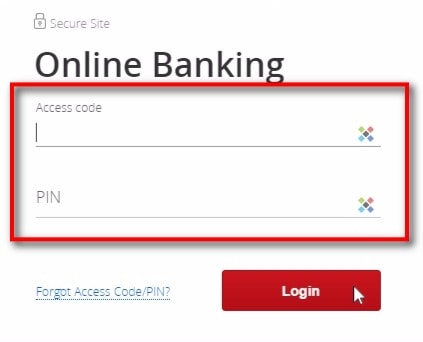
- Login to OCBC iBanking
GIRO Services
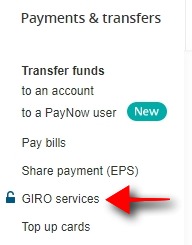
- Go to “Payments & transfers”
- Click on “GIRO Services “
advertisements
Set Up Your GIRO Payments
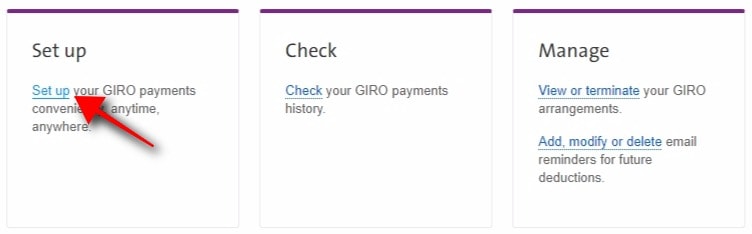
- Under “Set up” column
- Click on the “Set up” link
One Time Password
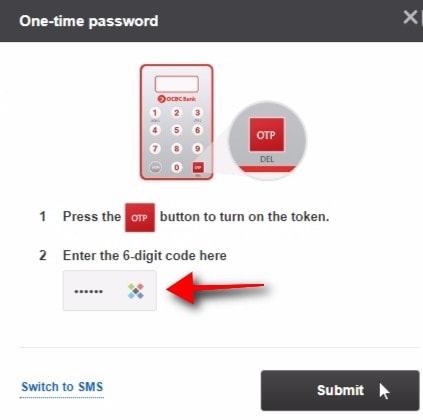
- Enter your OTP when prompted
- Click Submit
Enter GIRO Information
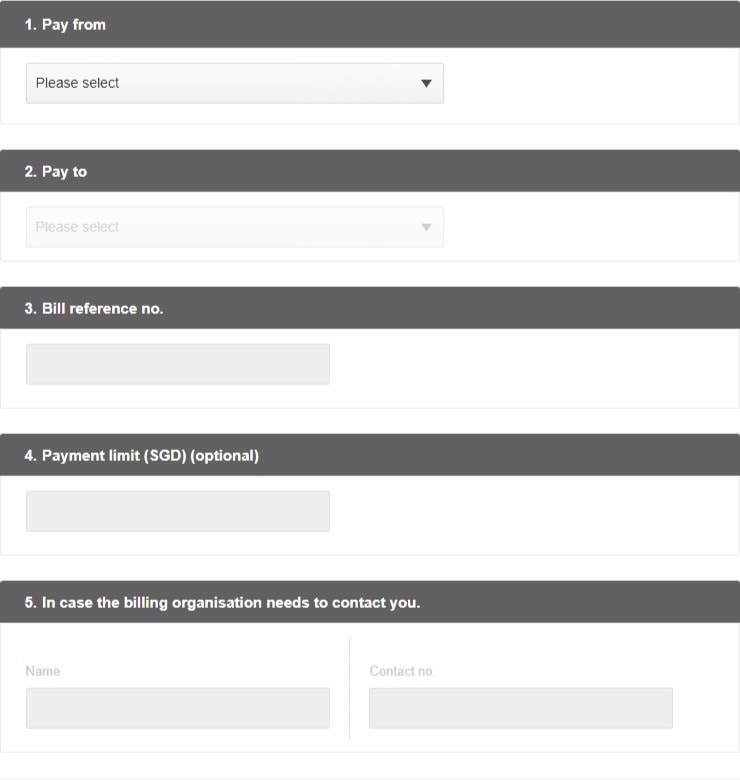
- Pay from
- Select an account to pay from
- Pay to
- Select a billing organization
- Bill reference no.
- Enter bill reference no
- Payment limit
- Optional
- Contact Info
- Enter name and contact no.
Terms and Conditions
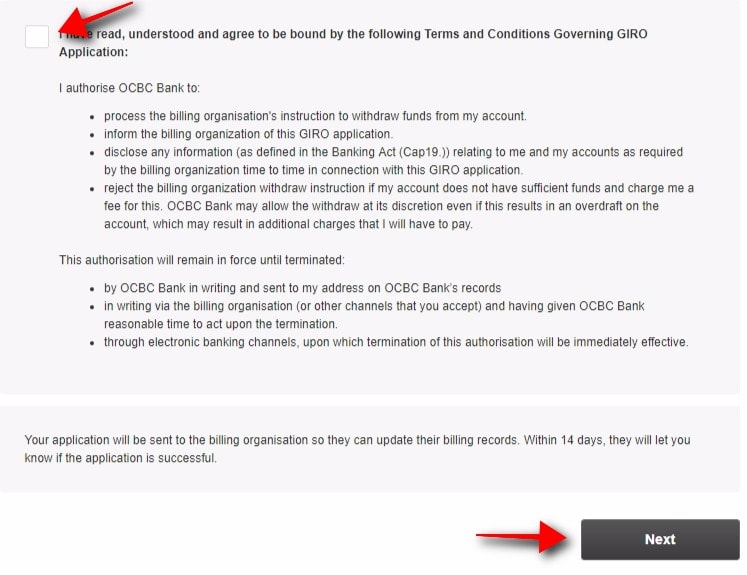
- Tick the agreement box
- Click “Next”
Note: Within 14 days, the billing organization will let you know if the GIRO application is successful. Keep paying your bills until you receive confirmation from them.